How to update the PHP version in Laragon
Table of Contents

Selecting the correct version #
There are three criteria to take into account before the correct version of PHP can be downloaded:
- Visual Studio C++ run time - PHP source code is compiled using Microsoft Visual Studio, the current version of Visual Studio 2019 compiles to VC16
- Architecture - Laragon Full version is 64-bit, the portable version is 32-bit
- Thread safety
- Apache with mod_php requires a Thread Safe (TS) build
- NGINX, IIS and Apache with mod_fastcgi requires a Non-Thread-Safe(NTS) build
| 64-bit (x64 / AMD64) | 32-bit (x32 / x86) | |
|---|---|---|
| Thread Safe (TS) | Apache (mod_php) | Apache (mod_php) |
| Non-Thread Safe (NTS) | Apache (mod_fastcgi) | Apache (mod_fastcgi) |
| Non-Thread Safe (NTS) | NGINX | NGINX |
| Non-Thread Safe (NTS) | IIS | IIS |
Further details can be found under the Manual PHP Installation on Windows.
The version of PHP will therefore depend on how close to your production environment you want to get. If you are not sure then download the NTS version, Laragon will switch Apache to use mod_fastcgi.
Window source #
The only place PHP zip files should be downloaded from is the official site:
The site is confusing at first, so I will explain the correct files to download, based on which web server Laragon is using and which architecture.
If I have Laragon 6.0.0 full version, which is 64-bit (x64), and I want to use Apache I can use the Thread Safe (TS) version or the x64 Non-Thread Safe (NTS) version. If I want to use NGINX I need the x64 Non-Thread Safe (NTS) version.
Generally, 32-bit architecture is not used much now. Although the portable version of Laragon does ship with some 32-bit!
- 32-bit architecture can be called x86, which is a reference to intel chips, 8086, 286, 386 and 486
- 64-bit architecture is normally referred to as x64, or WIN64, or sometimes AMD64, as AMD was the first to market 64-bit chips
Most modern computers, regardless of the AMD or Intel processors are 64-bit now.
The easiest way to see which version is required by Laragon, is to open Laragon and look at the title bar.
Example PHP 8.1 TS #
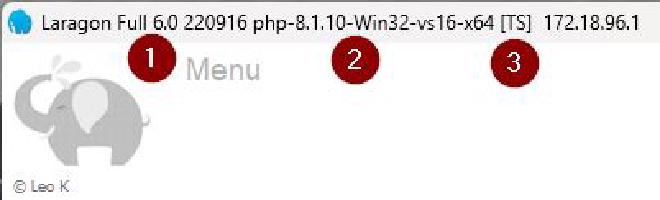
- Laravel full version 6.0
- PHP 8.1.10 Win32 vs16 x64 - PHP 8.1 release 10. Visual Studio 2019. 64 bit
- [TS] - Thread safe - can be used with Apache (mod_php)
This is the default version supplied with Laragon 6.0 full.
Example PHP 8.1 NTS #
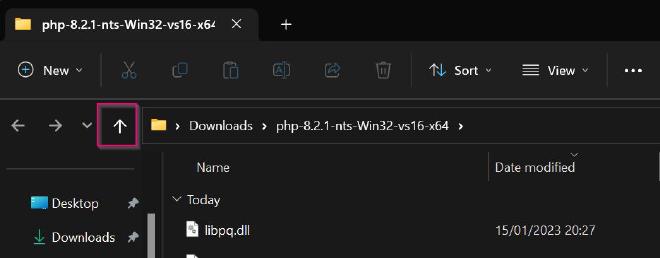
- Laragon full version 6.0
- PHP 8.1.12 nts Win32 vs16 x64 - PHP 8.1 release 12. NTS. Visual Studio 2019. 64 bit
- [NTS] - Non-Thread Safe (NTS) - can be used with Apache (mod_fastcgi) or NGINX
Download 8.2 #
In this walkthrough we will:
- download the latest version of PHP 8.2 64-bit NTS
- extract
- copy to the Laragon PHP folder
- switch versions in Laragon
- verify its working
Download from PHP.net #
The only recommended place to download PHP is from windows PHP.net download
At the time of writing the latest release of PHP 8.2 is (8.2.1), feel free to download the latest release of PHP 8.2.
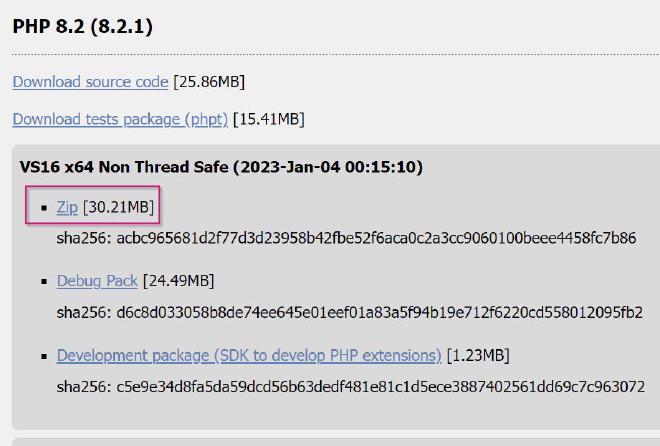
Click the Zip link. We are not interested in the source code, tests package, debug pack or development package.
Extract #
Once your browser has downloaded the zip open the Download location. In Chrome the ^ next to the filename has Show in folder.
In Windows Explorer, right-click the downloaded file and select Extract all..
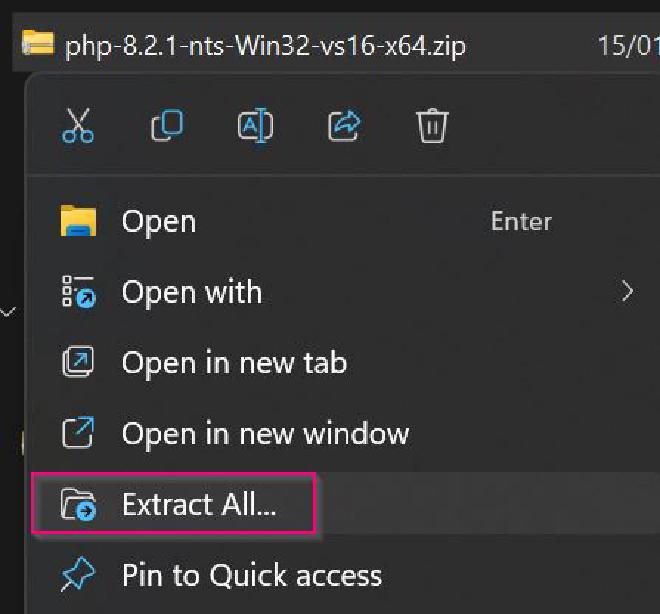
Leave all the locations as default and click the Extract button to start.
Wait for the file to be extracted and Windows Explorer will open the folder.
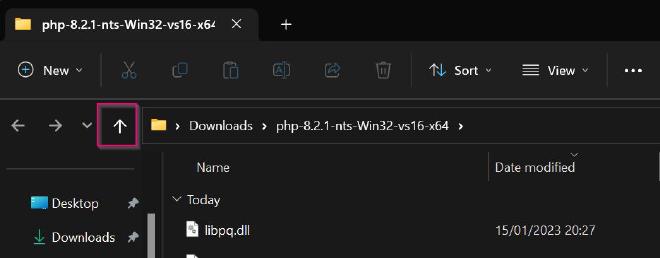
Click the up arrow to return to the downloads folder.
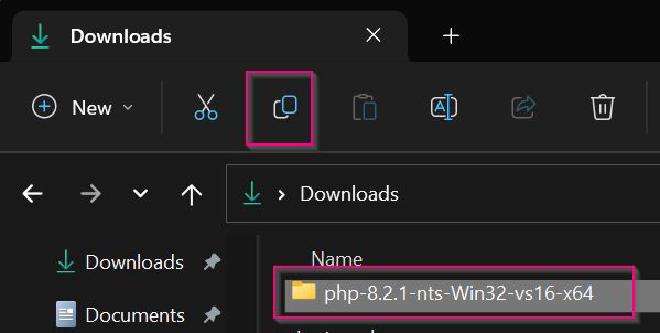
Make sure the folder (not the zip file) is selected and click the copy icon.
Copy to the PHP folder #
- Navigate to the laragon folder > bin > php
The easiest way to navigate to the Laragon area of your computer is to click the Root button in the bottom right corner of Laragon. Laragon will open Windows Explorer in the laragon > www directory.
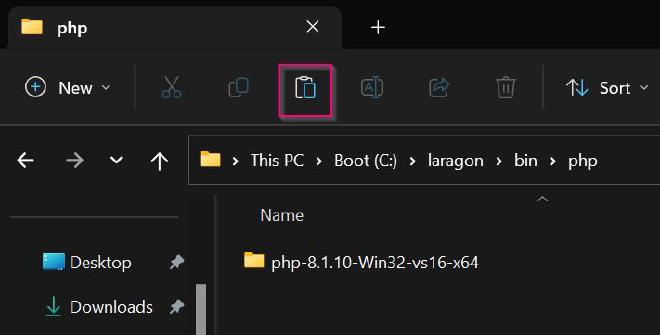
- Click the up arrow to navigate to the laragon directory.
- Double click bin
- Double click php
- Click the paste icon.
The folder from downloads will copy.
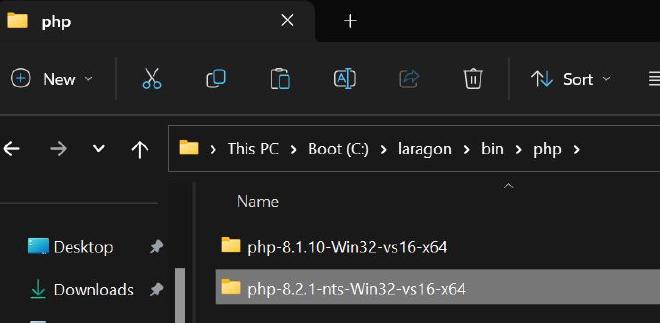
Switch versions in Laragon #
Laragon will instantly add the new PHP version to the PHP menu!
To switch versions navigate Laragon menu > PHP > php 8.2.1-nts-Win32-vs16-x64
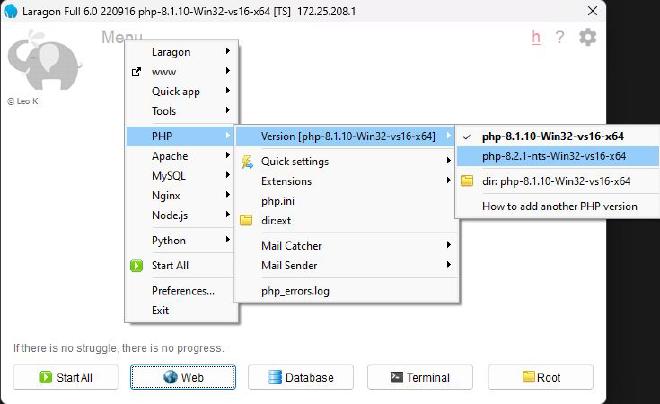
The new version will be selected and configured. If Apache or Nginx are running they will automatically be Reloaded. If you see any errors see Troubleshooting below.
Laragon will automatically set up the php.ini:
- enable common extensions
- set a generous max run time and file uploads
- configure error_log to the temp laragon directory.
- add pear include path to laragon etc php pear directory (commmon)
- configure curl cainfo to use the laragon ssl cacert.pem certificate, which will allow secure downloads.
Verify its working #
To verify its working, if Apache hasn’t been started click Start all.
Click Laragon’s Web button.
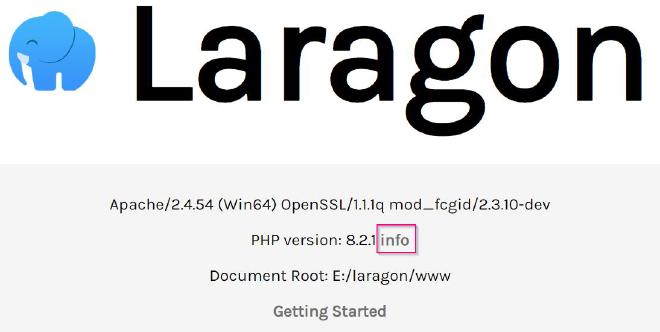
Click the info link next to the PHP version 8.2.1 and output from phpinfo() will display.
Additional config #
I don’t upgrade PHP every release, as long as my local environment is close to production, I have no problems developing locally using Laragon.
Each time I update I will also, manually, add the following:
- Xdebug
- opcache
- mailhog
Xdebug #
For the full version of how to install Xdebug see my blog How to Set up VS Code to use PHP with Xdebug 3 on Windows to summarise the blog:
- download the correct version from Xdebug downloads
- copy the downloaded php_xdebug-3.2.0-8.2-vs16-nts-x86_64.dll (version at the time of writing, later versions can be downloaded)
- to C:\laragon\bin\php\php-8.2.1-nts-Win32-vs16-x64\ext (Laragon menu > PHP > dir:ext)
- edit the php.ini (Laragon menu > PHP > php.ini)
[xdebug]
zend_extension = xdebug-3.2.0-8.2-vs16-nts-x86_64
xdebug.mode = coverage,debug,develop
Opcache #
Add the following settings to php.ini (Laragon menu > PHP > php.ini).
[opcache]
opcache.enable = On
opcache.enable_cli = On
Enable the opcache extension (Laragon menu > PHP > Extensions > opcache).
Mailhog #
For the full version see How to set up Laragon on a new Windows computer (part 5) - MailHog
In summary one MailHog is set up amend the mail options in php.ini:
[mail function]
; For Win32 only.
; https://php.net/smtp
SMTP = mailhog
; https://php.net/smtp-port
smtp_port = 1025
; For Win32 only.
; https://php.net/sendmail-from
sendmail_from = laragon@example.com
; For Unix only. You may supply arguments as well (default: "sendmail -t -i").
; https://php.net/sendmail-path
;sendmail_path =
; Force the addition of the specified parameters to be passed as extra parameters
; to the sendmail binary. These parameters will always replace the value of
; the 5th parameter to mail().
;mail.force_extra_parameters =
; Add X-PHP-Originating-Script: that will include uid of the script followed by the filename
mail.add_x_header = Off
sendmail_path = "C:/laragon/bin/mailhog/MailHog.exe sendmail"
Others #
The above are examples on how I set up PHP. You are free to edit the php.ini as required for your specific set up.
The PHP menu #
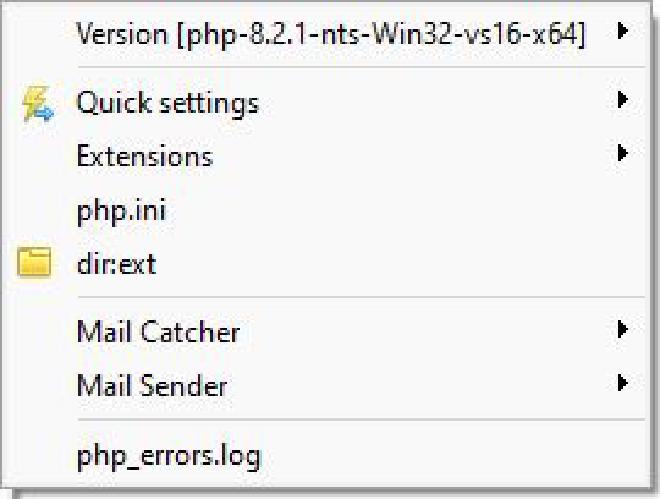
Laragon’s PHP menu has many options and helper functions.
Version #
In this screenshot PHP 8.2.1 is selected. Expand the menu and another PHP version can be selected.
Quick settings #
- Xdebug can be toggled on and off (if downloaded)
- max_execution_time is set to a very generous 36,000 seconds (600 minutes)!
- upload_max_filesize is set to 2 Gigabytes
- post_max_filesize is set to 2 Gigabytes
- memory_limit is set to 512 Megabytes
Selecting any of the items will allow new values to be set.
If you have an error like:
PHP Fatal error: Allowed memory size of 536870912 bytes exhausted (tried to allocate 20480 bytes) in …
The memory_limit may need to be increased.
Extensions #
Enable and disable the required extensions. For example: In Laravel to run ‘in memory’ tests the pdo_sqlite extension is required.
When an extension is enabled and disabled Laragon is uncommenting and commenting out the extension in php.ini.
php.ini #
Notepad++ will open the php.ini for the selected php version. (e.g. C:\laragon\bin\php\php-8.2.1-nts-Win32-vs16-x64\php.ini).
dir:ext #
Windows explorer will open in the ext directory of the selected PHP version (e.g. C:\laragon\bin\php\php-8.2.1-nts-Win32-vs16-x64\ext).
Mail Catcher #
For more information view laragon > doc > mail catcher
When mail() function is called, Laragon will display generated email info in a small Window on the bottom right of your screen. Therefore, you can preview your emails quickly, easily and be sure that your mail() function works.
Emails are saved as html or text files and located in C:\laragon\bin\sendmail\output
Mail Sender #
For more information view Laragon > docs > mail catcher
Mail Sender helps you use PHP mail() function to send mail to Internet easily and effortlessly with no worry about being marked as Spam or complex SMTP server configurations.
php_errors.log #
Notepad++ will open the E:\laragon\tmp\php_errors.log.
Troubleshooting #
PHP Startup: Unable to load dynamic library #
Sometimes Laragon’s magic has a hiccup, particularly when changing versions PHP 7 to/from PHP 8 when Apache is running. There will be an error displayed (sometimes up to 10!):
PHP Warning: PHP Startup: Unable to load dynamic library ‘curl’ (tried: C:/laragon/bin/php/php-8.0.19-Win32-vs16-x64/ext\curl (The specified module could not be found)
The only thing to do is keep clicking Ok, then Stop and Start All.
The workaround is to Stop, switch versions and then Start all.
Automatic reload #
When switching versions Laragon runs the automatic Reload for Apache and Nginx. Sometimes this doesn’t pick up the latest settings. The workaround is to Stop and Start All. Then click Web and info to view the phpinfo() output. Verify the correct version of PHP is loaded with the required extensions.
Conclusion #
I hope this blog will help to see how Laragon’s local development is easier. The automatic pretty URLs and the ability to easily switch PHP versions are the things that help me the most. Laragon sets up the project for me and then gets out of the way. I can get on with development. No fiddling with .conf and hosts files, it does it all for me. 🎉
Switching versions of Apache is very similar, don’t be afraid to check out the other menus. The official Laragon documentation has more details on each of the features.
I hope you enjoy your development time using Laragon.